Awesome way to use your USB/Pen drives
Hello friends, Today I'm going to give some tricks related to your USB/pen drive. Pen drive can use as useful tools and the rough USBs can also be used. You can USB as Ram in your PC. Pendrive is basically used transfer data from one PC to another PC. In This post ,There is 4 method given to use pen drive in PC. These all methods are very easy to use.If you like this post please share it.
1. Pen drive as RAM
This is one of the best-known trick that allows you to use your Pen drive as a RAM for your system, so as to increase the general boot up speed and also the operational speed of your system.
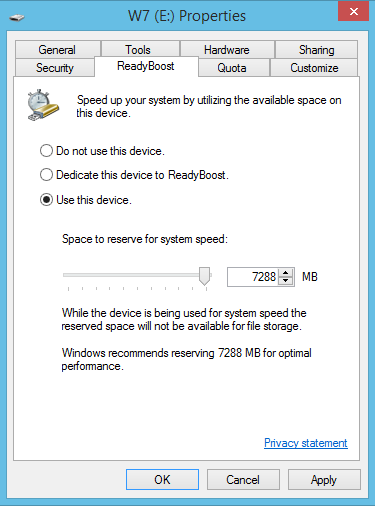
STEPS TO BE FOLLOWED:
Step-1. Insert your Pen drive
Step-2. Wait for the PC to detect the pen drive.
Step-3. After detecting it, Right click on My Computer–> Properties.
Step-4. Go to Advanced–> Performance Settings.
Step-5. In it Advanced–> Change.
Step-6. Select the Pen Drive & click on Custom Size.
Step-7. Check the value of space available
Step-8. Enter the same value in the Initial and Max columns.
Step-9. Now restart your PC.Now, check the general start uptime and also the speed of your PC. It should have increased and the speed depends on the size of your Pen-drive. Thus, you just used the space of Pen Drive as a Virtual Memory.
2. INCREASE Speed of Pen-drive (Optimize Performance)
STEPS TO BE FOLLOWED:
Step-1. Plug in your Pen-drive to your Computer’s USB Port.
Step-2. Browse to My Computer, and right click on your Pen-drive’s drive and click on Properties.
Step-3. Click on “Change Settings”.
Step-4. Choose for Better Performance and Click OK!So simple! You have optimized your pen-drive’s speed!
3) ICONS for your Pen-drive
STEPS TO BE FOLLOWED:
Step-1. Simply find an .ico file you want to use
Step-2. Name your .ico file as autorun.ico and put it in the root of your drive.
Step-3. Now, create a text file called autorun.inf in the root of the drive and copy-paste (or type) this inside it:[autorun] icon=autorun.ico
Step-4. Save your file You will now see that the icon of your Pendrive has changed to the respective icon you chose.
4. Troubleshoot Undetected Pen drive
Sometimes, when you insert your Pen drive on your system, it may not be detected automatically. This usually happens with some newly brought Pen drives & it’s a usual problem that we all will have experienced at some point of time. Some people may think that their Pen drive is not functioning at all and tries to dump it. But before you do that,you may try this simple trick. It may or may not work in some systems but this is a simple procedure to make your undetected Pen drive to be detected.
STEPS TO BE FOLLOWED:
Step-1. Plug in the pen drive on the system.
Step-2. Go to device manager (or type “devmgmt.msc” in the run).
Step-3. Click on “Universal serial bus controllers”.This will show all the storage devices that you have connected to your PC including your undetected pen drive.
Step-4. Right click on your undetected pen drive and click uninstall.
Step-5. Remove your pen drive and restart your computer.
Step-6. Connect the pen drive again.In most cases this is known to work, so you may also try this before throwing off your undetected Pen drive.
1. Pen drive as RAM
This is one of the best-known trick that allows you to use your Pen drive as a RAM for your system, so as to increase the general boot up speed and also the operational speed of your system.
It can be possible with any kind of Windows operating system, and all you require is a pen drive of at least 1GB memory ( Better be a 4GB one ).
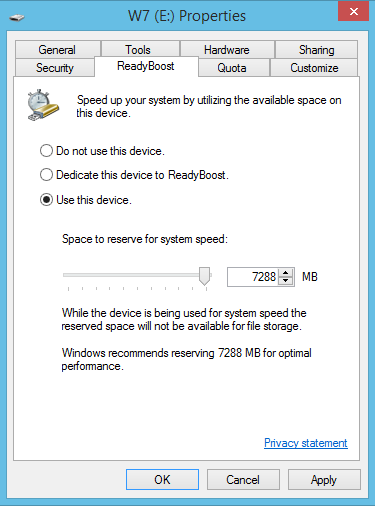
STEPS TO BE FOLLOWED:
Step-1. Insert your Pen drive
Step-2. Wait for the PC to detect the pen drive.
Step-3. After detecting it, Right click on My Computer–> Properties.
Step-4. Go to Advanced–> Performance Settings.
Step-5. In it Advanced–> Change.
Step-6. Select the Pen Drive & click on Custom Size.
Step-7. Check the value of space available
Step-8. Enter the same value in the Initial and Max columns.
Step-9. Now restart your PC.Now, check the general start uptime and also the speed of your PC. It should have increased and the speed depends on the size of your Pen-drive. Thus, you just used the space of Pen Drive as a Virtual Memory.
2. INCREASE Speed of Pen-drive (Optimize Performance)
STEPS TO BE FOLLOWED:
Step-1. Plug in your Pen-drive to your Computer’s USB Port.
Step-2. Browse to My Computer, and right click on your Pen-drive’s drive and click on Properties.
Step-3. Click on “Change Settings”.
Step-4. Choose for Better Performance and Click OK!So simple! You have optimized your pen-drive’s speed!
3) ICONS for your Pen-drive
STEPS TO BE FOLLOWED:
Step-1. Simply find an .ico file you want to use
Step-2. Name your .ico file as autorun.ico and put it in the root of your drive.
Step-3. Now, create a text file called autorun.inf in the root of the drive and copy-paste (or type) this inside it:[autorun] icon=autorun.ico
Step-4. Save your file You will now see that the icon of your Pendrive has changed to the respective icon you chose.
4. Troubleshoot Undetected Pen drive
Sometimes, when you insert your Pen drive on your system, it may not be detected automatically. This usually happens with some newly brought Pen drives & it’s a usual problem that we all will have experienced at some point of time. Some people may think that their Pen drive is not functioning at all and tries to dump it. But before you do that,you may try this simple trick. It may or may not work in some systems but this is a simple procedure to make your undetected Pen drive to be detected.
STEPS TO BE FOLLOWED:
Step-1. Plug in the pen drive on the system.
Step-2. Go to device manager (or type “devmgmt.msc” in the run).
Step-3. Click on “Universal serial bus controllers”.This will show all the storage devices that you have connected to your PC including your undetected pen drive.
Step-4. Right click on your undetected pen drive and click uninstall.
Step-5. Remove your pen drive and restart your computer.
Step-6. Connect the pen drive again.In most cases this is known to work, so you may also try this before throwing off your undetected Pen drive.
Awesome way to use your USB/Pen drives
 Reviewed by Unknown
on
11:08:00 PM
Rating:
Reviewed by Unknown
on
11:08:00 PM
Rating:
 Reviewed by Unknown
on
11:08:00 PM
Rating:
Reviewed by Unknown
on
11:08:00 PM
Rating:






No comments: